Adobe Audition CS6's new features harmonize with video, radio, and podcast production
Adobe’s professional audio editing application, Audition, was first introduced to Mac users with Adobe Creative Suite 5.5. Prior to that, Adobe offered Soundbooth, a less powerful audio editor. Windows users, however, have long had access to Audition (and to its predecessor, Cool Edit Pro, which was acquired by Adobe in 2003).
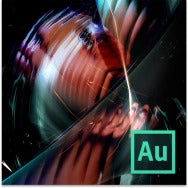 This history is important because of how Audition is perceived by Windows users versus Mac users. For Mac users, CS6 greatly enhances what was a solid but not entirely feature-complete audio editing package. For many Windows users, however, Audition CS6 is the “thank you for restoring that feature we liked so much in Audition 3” update. That's because in order for Adobe to build the version that shipped with CS5.5—which involved rewriting the application from the ground up—important features from the previous Windows-only version went missing.
This history is important because of how Audition is perceived by Windows users versus Mac users. For Mac users, CS6 greatly enhances what was a solid but not entirely feature-complete audio editing package. For many Windows users, however, Audition CS6 is the “thank you for restoring that feature we liked so much in Audition 3” update. That's because in order for Adobe to build the version that shipped with CS5.5—which involved rewriting the application from the ground up—important features from the previous Windows-only version went missing.
Audition CS5.5 lacked support for control surfaces, time stretching, clip grouping, and Redbook CD burning, for example. These and other features have returned with the CS6 version. And, of course, there are new features. The combination of restored and brand new features makes for an even more capable Audition—an audio editor most at home in video, radio, and podcast studios. The latest version requires a multicore Intel processor and Mac OS X 10.6.8 or later. The full version costs $349. You can upgrade from Audition 5.5 for $75 or from any version of Adobe Soundbooth for $149.
Audition’s interface and effects haven’t changed greatly in this version, so I won't repeat my description of it from my Audition CS5.5 review. Feel free to flip over to that review to get the basics. Instead, I’ll concentrate on what the latest version brings to the application.
Blast from the past
Regarding the restored missing features, among the most important for audio pros is support for control surfaces (hardware mixing boards used to control audio applications). If you have a control surface that uses the Eucon, Mackie MCU, or Logic protocols, Audition should respond to it. I don’t have a pro surface, but I was able to control Audition via Saitara Software’s $8 AC-7 Core app, which uses the Mackie protocol. I additionally connected Roland’s Sonar V-Studio 100 to my Mac Pro and it too was able to control Audition.
Working with control surfaces is enhanced by the program’s restored track parameter automation feature. With such a device you can easily record changes to volume, pan, EQ, and effects as you mix, using standard read, write, latch, and touch automation settings. (A control surface isn’t required—you can just as easily use Audition’s on-board virtual mixer—but a control surface makes it easier to record multi-track automation in real time.) This feature worked as advertised.
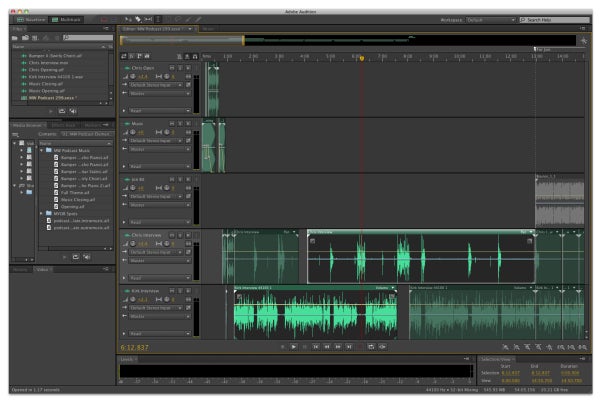
Audition CS6 interface
Clip time-stretching has also returned. To use this feature, simply enable it, click on the Stretch triangle in the top right corner of the clip, and drag to the left to compress it in time, or drag to the right to stretch it. There are three stretching modes: Monophonic is for a single sound (an instrument or spoken word track); Polyphonic is for multiple instruments; and Varispeed is for when you want to change not only the clip’s length but also its speed. Varispeed stretching also affects pitch—if you compress the clip, its pitch rises, if you lengthen it, the pitch falls—much as if you changed the speed on a tape recorder. Monophonic and Polyphonic settings don’t change the pitch, they simply compress or expand time.
As with other time-stretching technologies I’ve used, if you take this to an extreme—compress or stretch too much—the results won’t be pleasant unless you want the speaker to sound dangerously over-caffeinated or as if it's attempting to shake off the effects of a rapidly consumed bottle of bourbon. However, for its intended purpose—to strip or add a few seconds to fit a commercial radio spot or video clip—Audition's time-stretching technology works quite well. Even at extreme settings I didn’t hear a lot of artifacts.
Like Audition 3 before it, you can group clips and burn CDs. I often use Audition to edit the Macworldpodcasts and often I need to shift clips on separate tracks to the same amount of time. In these cases, the ability to group clips and move them as a single unit is welcome. I also appreciate the ability to mute and unmute grouped clips. As for CD burning, there are audio editors who need to burn their projects in Redbook-compatible format. While you can do this with a separate application, it’s more convenient to do so directly within Audition.
New features
While many of Audition’s improvements harken back to Audition 3, the CS6 version isn’t simply an updated retread. There are new features as well.
Audition now includes a media browser—a pane used to navigate to the audio and video assets on your drive. I found it helpful for locating assets I use from one project to another—audio bumpers and music, for instance. And it provides a lot of useful information about those assets—the media type, duration, sample rate, number of channels, and bit depth, for example. Its most helpful feature is the ability to save assets as shortcuts. For example, save a folder full of bumpers as a shortcut and easily call it up when working on another project that requires them. My one beef with the media browser is that you must navigate through a folder hierarchy to locate your files. More convenient would be if you could additionally drag folders and files into the media browser pane as you can with iLife’s media browser. A Search field that helps you locate files on your hard drive wouldn’t be a bad idea either.
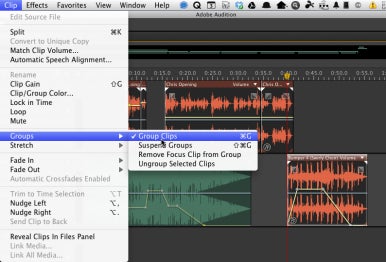
You can easily group non-continguous clips in multiple tracks.
I’m fond of the new Skip Selection feature. Using it you can select audio that you intend to cut. But before actually making that cut, you can ask Audition to skip over the selection on playback. This lets you preview your edit. If you’re unhappy with it, make a more careful selection, give it another listen, and when you’re satisfied, commit to the cut.
Another interesting new feature is Automatic Speech Alignment. The idea is that you have some existing dialog in a video clip that you’d like to replace with a different recording of the same dialog—a take recorded in the studio rather than outdoors, for example. Using this feature you select the original and replacement clips, choose the original as the reference clip, and align the clips. According to Adobe, in addition to aligning each clip’s transients and matching waveforms, it performs finer frequency analysis to make a better match. The feature can’t work miracles—it can get you close, but additional tweaking is necessary to perfectly align dialog. Such tweaking is less necessary when overdubbing a foreign language track. As mouth movements won’t match anyway, starting and stopping the dialog as the actor moves his or her mouth may be close enough.
And there’s more. Audition now offers five separate clipboards, making it easier to manage copied content. A Trim to Time Selection feature lets you make a selection across multiple clips and trim off the “fat” from each. Audition CS6 supports OMF (Open Media Framework) import and export, making it compatible with a variety of digital audio workstation (DAW) applications and it includes XMP metadata support, allowing it to work with radio automation systems. This version of Audition continues to support roundtrip editing with Adobe Premiere Pro. Thanks to automatic and manual pitch correction you can tweak inaccurate notes in a musical performance. And the Markers panel is more useful in that it now shows all the markers in all the files in your project in a single window. In the previous version, if you added a marker to the waveform view, it wouldn’t appear in the Markers pane when you switched to Multitrack view. I’d still like to have the option to see waveform markers displayed in the Multitrack view’s timeline, however.
Speaking of such interface changes, I wish I could do more work in Multitrack view. For example, if you want to silence a bit of extraneous audio in a single track, you have to switch to the Waveform view, select the audio, and then impose the Silence command. I’d prefer to save the trip and select that same audio in Multitrack view and silence it. And this isn’t unusual. Audition requires that you jump between views from time to time and I find it distracting. I additionally find Audition a little cramped on a laptop—with tiny text and small tabs. The program is powerful and has a lot of options, so there will be times you require its many panes and tabs (you can hide those you don’t need). But the modern Adobe Look that features small screen elements can mean resizing panes and hunting around for features.
Those with a more harmonious bent hoping that this version of Audition would bring back Audition 3’s musical capabilities may have to wait for Audition CS7. While this version of Audition restores the metronome feature, MIDI support is still missing in action.
Macworld’s buying advice
As someone who uses Audition for podcasts and general audio dabbling I liked and used Audition CS5.5. But lack of support for control surfaces, clip grouping, and the like, made this application an unlikely candidate for audio professionals. With the return of these and other important Audition 3 features in Audition CS6, as well as the introduction of useful features such as skip selection and automatic speech alignment, pros not looking for advanced music features now have reason to give Audition a second look—particularly if they’re working with Premiere files.